Icon design is the creation of visually simple‚ meaningful symbols that communicate actions or concepts. Icons play a crucial role in enhancing user experience by providing intuitive visual cues that facilitate user interaction. This section explores their significance‚ history‚ and fundamental principles.
1.1 What Are Icons and Their Importance in UI/UX Design
Icons are visual symbols that represent actions‚ objects‚ or concepts‚ simplifying user interaction with digital interfaces. They enhance usability by providing intuitive visual cues‚ making complex systems more accessible. In UI/UX design‚ icons play a crucial role in reducing cognitive load‚ speeding up decision-making‚ and ensuring consistency across platforms. Well-designed icons communicate universally‚ transcending language barriers‚ and are essential for creating efficient‚ user-friendly experiences. Their importance lies in their ability to visually guide users‚ making interfaces more engaging and easier to navigate.
1.2 Brief History of Icon Development
Icon design has evolved significantly over decades‚ starting with early computer interfaces in the 1980s. The Apple Macintosh in 1984 introduced some of the first iconic symbols‚ like the trash can and folder. The rise of GUIs in the 1990s‚ such as Windows 1.0‚ expanded icon use. The internet boom in the late 1990s brought icons to web design‚ with sets like FamFamFam gaining popularity. Mobile devices in the 2000s revolutionized icons with touch-friendly designs. Today‚ icons are dynamic‚ scalable‚ and platform-specific‚ with trends like flat design and accessibility driving innovation. This evolution reflects technological advancements and changing user needs.
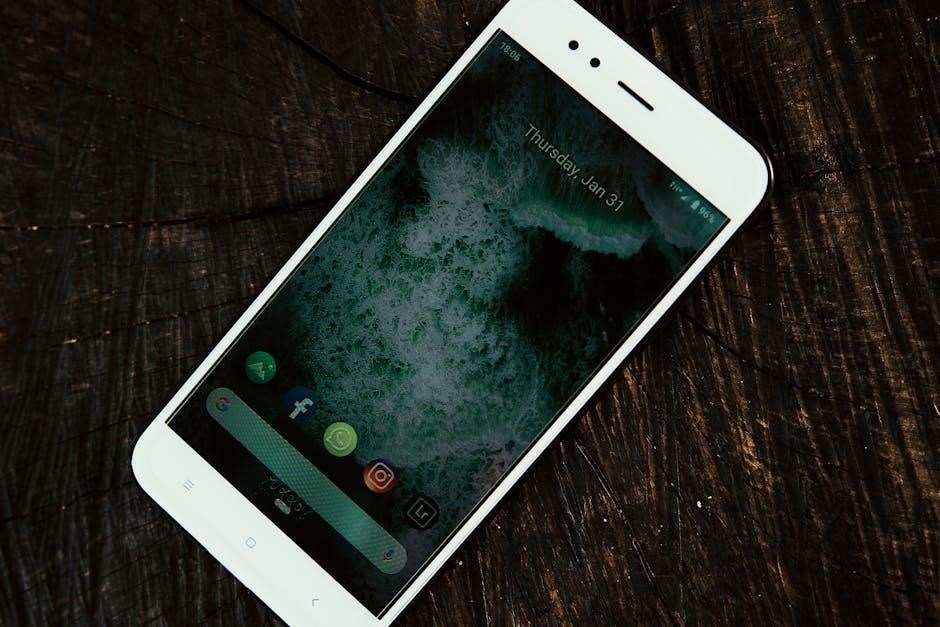
Key Principles of Icon Design
Icon design relies on clarity‚ simplicity‚ and consistency. Clear icons communicate their purpose instantly‚ while simplicity ensures readability at small sizes. Consistency unifies icon sets‚ enhancing recognition and usability.
2.1 Clarity and Simplicity in Icon Design
Clarity ensures icons are instantly recognizable‚ conveying their meaning without confusion. Simplicity involves minimalistic designs‚ avoiding unnecessary details. Clear icons use bold lines‚ strong contrasts‚ and universal metaphors for global understanding. Simplified forms maintain legibility across sizes and resolutions‚ crucial for small displays. Avoiding clutter ensures icons remain functional and visually appealing. These principles ensure icons are intuitive‚ accessible‚ and visually cohesive‚ enhancing user experience across interfaces and devices.
2.2 Consistency in Icon Sets
Consistency in icon sets ensures a cohesive visual language‚ making interfaces more intuitive. Uniform stroke weights‚ color palettes‚ and visual styles maintain harmony. Aligning icons to a grid guarantees precise proportions‚ while adhering to a universal metaphor ensures clarity. Each icon should reflect the same design principles‚ creating a seamless experience. Consistency enhances recognition‚ reduces cognitive load‚ and strengthens brand identity. It also ensures icons scale uniformly and remain legible across devices. A consistent set fosters trust and professionalism‚ making the design system robust and user-friendly.
2.3 Scalability Across Different Resolutions
Scalability ensures icons remain crisp and legible across various resolutions and devices. Using vector graphics like SVG allows icons to scale infinitely without losing quality. Designing icons at higher resolutions ensures they maintain clarity when scaled down. Simplifying details at smaller sizes prevents loss of meaning. Testing icons across different screen sizes and devices guarantees consistent appearance. Proper scaling ensures icons are visually appealing and functional‚ enhancing user experience. This adaptability is crucial for modern design‚ where icons must perform well on everything from mobile screens to high-resolution desktop displays.

Tools for Icon Design
Icon design relies on tools like Adobe Illustrator‚ Figma‚ and Sketch for precision and collaboration. Free tools like Inkscape offer similar capabilities‚ enabling designers to craft scalable‚ detailed icons efficiently.
3.1 Adobe Illustrator for Icon Creation
Adobe Illustrator is a go-to tool for icon creation‚ offering precise control over vector graphics. Its robust features‚ such as the Pen tool and Shape Builder‚ enable designers to craft intricate yet scalable designs. The ability to work with layers and masks allows for detailed adjustments‚ ensuring icons remain crisp across resolutions. Illustrator’s color management and typography tools further enhance visual consistency. A tutorial demonstrates how to design app icons‚ emphasizing clarity and simplicity. By aligning objects to the pixel grid‚ designers can achieve pixel-perfect results at 100% scale‚ making Illustrator indispensable for professional icon design.
3.2 Figma and Sketch for Collaborative Design
Figma and Sketch are powerful tools for collaborative icon design‚ enabling teams to work seamlessly together. Figma’s real-time collaboration and cloud-based access make it ideal for distributed teams‚ while Sketch’s focus on consistency and organization streamlines workflows. Both tools support the creation of reusable components‚ ensuring design systems remain unified. Features like version control and commenting facilitate clear communication and feedback. These platforms are essential for modern design teams‚ fostering efficiency and alignment in icon development. They also integrate well with other design systems‚ making them indispensable for maintaining consistency across projects.
3.3 Free Tools for Icon Design
For designers on a budget‚ free tools like Inkscape‚ a powerful open-source vector graphics editor‚ offer robust features for creating detailed icons. GIMP‚ a free raster graphics editor‚ provides advanced tools for pixel-perfect designs. Pixi.js is another option for web-based icon animations. IconJar and Iconfinder allow users to download and customize icons‚ while Canva offers a user-friendly interface for quick icon creation. These tools cater to various skill levels‚ making icon design accessible to everyone. They provide essential features like vector editing‚ customization options‚ and collaboration capabilities‚ ensuring high-quality results without the need for expensive software.

Design Guidelines for Icons
Icon design requires consistency‚ clarity‚ and adherence to technical standards. Standard sizes and formats ensure compatibility across platforms. Scalability guarantees legibility at various resolutions. Proper stroke weight‚ color contrast‚ and grid alignment enhance visual harmony and usability‚ ensuring icons are universally recognizable and functional.
4.1 Standard Icon Sizes and Formats
Standard icon sizes vary across platforms‚ with common resolutions including 24x24dp‚ 48x48dp‚ and 96x96dp. Formats like SVG ensure scalability‚ while PNG offers wide compatibility. For Android‚ 24dp is ideal for UI elements‚ and 48dp for launcher icons. Web icons often use 16x16px or 32x32px. Maintaining consistent aspect ratios and padding ensures visual harmony. Always adhere to platform-specific guidelines for optimal display. Proper sizing and formatting are crucial for legibility and functionality‚ ensuring icons appear sharp and clear across devices and resolutions.
4.2 Stroke Weight and Line Consistency
Stroke weight and line consistency are essential for maintaining legibility and visual harmony in icons. A recommended stroke weight is 2dp‚ ensuring clarity across resolutions. Lines should be uniform in thickness‚ with consistent angles and corners. Avoid excessive variations‚ as they can disrupt the icon’s balance. Use grid systems to align strokes precisely‚ ensuring icons scale evenly. Consistent line treatment across an icon set creates a cohesive visual language. Proper stroke weight prevents icons from appearing too bold or faint‚ ensuring they remain readable in all contexts and sizes. This consistency is vital for professional and user-friendly designs.
4.3 Color Usage and Contrast
Color usage and contrast are critical for ensuring icon legibility and visual appeal. Icons should use a limited color palette to maintain consistency and focus. High contrast between the icon and its background ensures visibility‚ especially for users with visual impairments. Avoid overly complex color treatments‚ as they can lose clarity at smaller sizes. Use color to communicate meaning‚ but ensure it doesn’t distract from the icon’s primary function. Standardize colors across icon sets for a cohesive look. Proper contrast ratios and thoughtful color choices enhance accessibility and make icons more universally understandable. This balance ensures icons remain effective across various platforms and devices.
4.4 Grid and Alignment Best Practices
Grid and alignment are essential for creating visually balanced and consistent icons. Use a consistent grid system to ensure alignment and spacing are uniform across all icons. Align objects to the pixel grid to maintain sharpness and clarity‚ especially at smaller sizes. Icons should be centered within their canvas to avoid visual imbalance. Utilize keylines or alignment guides to position elements precisely. Maintain adequate spacing around and within icons to prevent overcrowding. Test icons at various sizes to ensure alignment remains consistent. Proper grid usage and alignment enhance readability‚ making icons more intuitive and aesthetically pleasing for users.

Platform-Specific Icon Guidelines
Platform-specific guidelines ensure icons align with operating system and device standards. Android‚ iOS‚ and web icons each have unique requirements for size‚ style‚ and functionality‚ ensuring optimal user experience.
5.1 Android Icon Design Guidelines
Android icon design emphasizes adaptability and consistency across devices. Adaptive icons‚ introduced in Android 8.0‚ use a foreground and background layer for dynamic visuals. Icons should be designed in vector formats like SVG or as scalable PNGs. Recommended sizes include 192x192px for launcher icons and 48x48px for action bars. Material Design principles encourage simplicity‚ clarity‚ and a focus on essential elements. Icons should avoid excessive details and ensure legibility at smaller resolutions. Touch targets should be at least 48dp with proper spacing to enhance usability. Adhering to these guidelines ensures icons integrate seamlessly into the Android ecosystem‚ providing a cohesive user experience.
5.2 iOS Icon Design Requirements
iOS icon design requires precision and adherence to Apple’s strict guidelines. Icons must align with Apple’s design language‚ emphasizing minimalism and clarity. Recommended sizes include 1024x1024px for app store icons and 180x180px for in-app icons. The SF Pro typeface is preferred for text within icons. Avoid gradients‚ shadows‚ and overly complex details to maintain a clean aesthetic. Ensure legibility by using solid colors and avoiding transparency. Icons should be scalable across various devices and screen resolutions. Testing icons in both light and dark modes is essential for consistency. Adhering to these guidelines ensures icons integrate seamlessly into the iOS ecosystem‚ enhancing user experience and visual harmony.
5.3 Web Icon Standards
Web icon standards emphasize consistency‚ scalability‚ and accessibility. Icons should be delivered in SVG or PNG formats for optimal quality across devices. Ensure icons are responsive‚ adapting to various screen sizes and orientations. Use touch targets of at least 48dp for better usability on mobile devices. Maintain clear visual hierarchy and legibility‚ avoiding excessive details. Color contrast should comply with accessibility standards for users with visual impairments. Align icons with text appropriately‚ ensuring proper spacing and alignment. Regularly test icons across different browsers and devices to ensure consistency. Adhering to these standards ensures icons enhance user experience and integrate seamlessly into web designs.
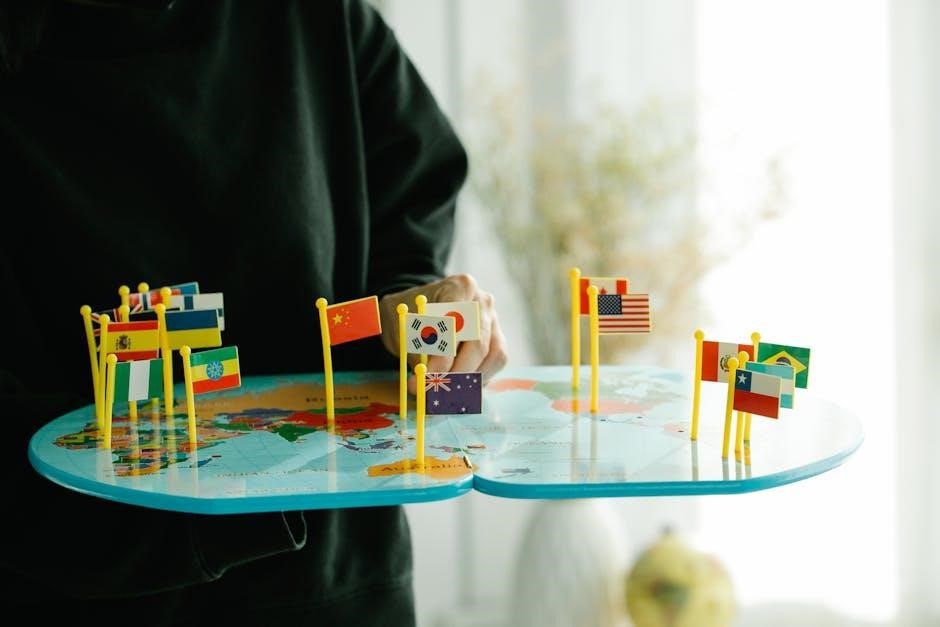
Responsive Design for Icons
Responsive icon design ensures icons adapt to various screen sizes and orientations without losing clarity. Use scalable formats like SVG for optimal display across devices‚ maintaining legibility and visual hierarchy. Implement touch targets of at least 48dp for better usability on mobile interfaces. Ensure icons remain visually consistent and functional across different resolutions and platforms‚ enhancing user experience through seamless adaptation.
6.1 Adaptive Icons for Different Screen Sizes
Adaptive icons are designed to seamlessly adjust to various screen sizes and resolutions‚ ensuring consistent visual appeal and functionality. Use scalable vector graphics (SVG) for crisp rendering across devices. Ensure touch targets meet minimum requirements‚ such as 48dp for mobile interfaces‚ to enhance usability. Align icons to pixel grids for pixel-perfect display. Test icons in different orientations and aspect ratios to maintain legibility and aesthetic harmony. Optimize artwork for both light and dark modes‚ ensuring contrast and clarity. By adhering to these practices‚ icons remain visually coherent and functional across diverse devices‚ providing a seamless user experience.
6.2 Icon Orientation and Alignment
Proper icon orientation and alignment are essential for a polished and professional appearance. Icons should align to pixel grids to ensure sharpness and consistency. Favor 45-degree angles for angled orientations to maintain visual harmony. Use keyshapes to balance components‚ ensuring symmetry and readability. Align icons consistently within their containers‚ avoiding arbitrary placements. Maintain adequate spacing around icons for legibility and touch targets. Ensure icons are visually centered and properly oriented relative to their context. This attention to detail enhances usability and aesthetic coherence‚ making interfaces more intuitive and engaging for users across various devices and screen sizes;

Best Practices for Icon Usage
Best practices for icon usage involve using universal symbols‚ avoiding complexity‚ and testing in real-world scenarios to ensure clarity and effectiveness across diverse user contexts.
7.1 Universal Icons for Global Audiences
Universal icons are essential for global audiences‚ ensuring clarity across cultures. They rely on simple‚ intuitive designs that transcend language barriers. Avoid overly complex or culture-specific elements‚ focusing on widely recognized symbols like arrows‚ checkmarks‚ and warning signs. Use consistent color schemes and metaphors to maintain universal understanding. Test icons across diverse regions to ensure they resonate with all users. This approach fosters inclusivity and ensures that icons are accessible to everyone‚ regardless of cultural background‚ making them indispensable in global UI/UX design.
7.2 Avoiding Overly Complex Designs
Overly complex icons can confuse users‚ hindering their ability to understand the intended meaning quickly. Simplify designs by focusing on essential elements‚ eliminating unnecessary details. Use clean lines‚ minimal shapes‚ and consistent stroke weights to ensure clarity. Avoid intricate patterns or textures that may lose definition at smaller sizes. Prioritize legibility and recognition‚ ensuring icons remain effective across various resolutions and devices. By keeping designs straightforward‚ you enhance usability and provide a seamless user experience. This approach aligns with modern design trends‚ emphasizing functionality and aesthetics without compromising on simplicity.
7.3 Testing Icons in Real-World Scenarios
Testing icons in real-world scenarios ensures they function effectively across diverse contexts; Conduct usability sessions to observe how users interpret and interact with icons. Assess legibility at various sizes and resolutions‚ especially on mobile devices. Evaluate consistency across different platforms and operating systems. Gather feedback to identify ambiguities or misunderstandings. Iteratively refine designs based on insights‚ ensuring icons meet user expectations. This process validates the practicality and effectiveness of icons‚ ensuring they enhance user experience rather than hinder it. Real-world testing is crucial for creating intuitive and reliable visual communication tools.

Icon Implementation in UI/UX
Icon implementation involves seamlessly integrating icons into the design system‚ ensuring they align with UI/UX goals. This includes assigning icons to specific functions and states‚ optimizing for interactivity‚ and maintaining consistency across the interface. Proper implementation enhances usability‚ providing clear visual cues that guide user actions effectively.
8.1 Integrating Icons into Your Design System
Integrating icons into your design system ensures consistency and enhances usability. Start by defining a unified style guide‚ specifying stroke weights‚ colors‚ and grid alignments. Use pixel-perfect designs at 100% scale for clarity. Organize icons into logical categories and assign them to specific functions or states. Implement conditional icons to display only when relevant‚ reducing visual clutter. Ensure icons are responsive and adaptable across different screen sizes. Finally‚ establish a centralized library for easy access and updates‚ fostering collaboration among designers and developers. This approach ensures icons align seamlessly with your UI/UX goals‚ creating a cohesive and intuitive user experience.
8.2 Conditional Icons for Specific States
Conditional icons are designed to represent specific states or conditions within a UI‚ such as hover‚ active‚ or error states. These icons provide immediate visual feedback‚ enhancing user understanding and interaction. Use distinct visual treatments like color changes or overlays to differentiate states. Ensure consistency across your design system by applying uniform styles to all conditional icons. Test icons in real-world scenarios to confirm legibility and clarity. Avoid overly complex designs that might confuse users. By implementing conditional icons effectively‚ you create a more responsive and intuitive interface that guides users seamlessly through their journey. This approach ensures icons adapt dynamically to user actions‚ improving overall usability.
8.3 Multi-Level Alerts and Notifications
Multi-level alerts and notifications use icons to convey varying degrees of urgency or status. These icons help users quickly understand the severity of alerts‚ from informational messages to critical errors. Design icons with distinct visual elements‚ such as color‚ shape‚ or overlays‚ to differentiate alert levels. Ensure consistency in styling across all icons to maintain a cohesive design system. Use clear and recognizable metaphors to avoid confusion. Test icons in real-world scenarios to ensure legibility and effectiveness. By implementing multi-level alerts‚ you enhance user experience and provide clear visual guidance‚ enabling users to respond appropriately to different situations. This approach ensures efficient communication and improves overall usability.
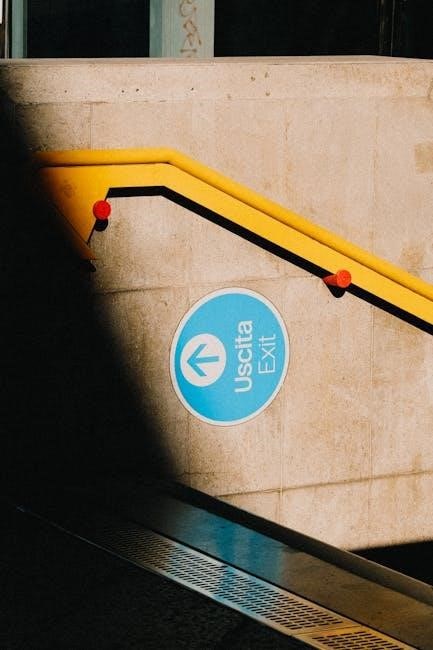
Accessibility in Icon Design
Accessibility ensures icons are usable by everyone‚ including those with visual impairments. High contrast‚ legible designs‚ and clear visual cues enhance visibility and understanding‚ promoting inclusivity.
9.1 Ensuring Icon Legibility for All Users
Ensuring icon legibility is vital for accessibility‚ making designs usable for everyone‚ including those with visual impairments. High contrast between icons and backgrounds enhances visibility. Simple‚ uncluttered designs avoid confusion‚ while consistent stroke weights maintain uniformity. Icons should be scalable without losing clarity‚ and essential details must remain recognizable at smaller sizes. Clear visual hierarchy and adequate spacing around icons further improve readability. Testing icons in various contexts‚ such as different screen resolutions and lighting conditions‚ ensures they remain legible in real-world scenarios. By prioritizing these principles‚ designers create inclusive interfaces that cater to diverse user needs‚ fostering accessibility and usability.
9.2 Using Contrast for Better Visibility
Contrast is essential for enhancing icon visibility‚ ensuring they stand out against backgrounds. High color contrast between icons and their surroundings improves legibility‚ especially for users with visual impairments. Using tools to measure contrast ratios helps achieve accessibility standards. Additionally‚ size and stroke weight play roles in maintaining clarity. Testing icons in various contexts‚ such as light and dark modes‚ ensures consistency. Proper contrast ensures icons are easily recognizable‚ making interfaces more accessible and user-friendly. Designers should prioritize contrast to create inclusive designs that cater to all users‚ regardless of visual abilities or environmental conditions.
9.3 Touch Targets and Spacing Guidelines
Touch targets and proper spacing are critical for usability‚ especially on mobile devices. Icons should have a minimum touch target size of 48dp to ensure easy interaction. Surrounding icons with adequate padding prevents accidental taps and enhances legibility. Spacing guidelines also apply to text labels accompanying icons‚ ensuring a balanced layout. Consistent spacing across icon sets maintains a cohesive design. Design systems often include predefined spacing rules to streamline implementation. Proper touch targets and spacing improve accessibility and user satisfaction‚ making interfaces more intuitive and efficient to navigate.

Case Studies and Examples
Explore real-world applications of icon design through successful redesigns and iconic sets. Analyze examples like Firefox’s global fox logo and Material Design’s intuitive symbols to inspire your work.
10.1 Successful Icon Redesigns
Analyzing successful icon redesigns‚ such as Firefox’s global fox logo‚ reveals how simplicity and clarity enhance recognition. Material Design’s evolution showcases adaptable‚ modern aesthetics while maintaining familiarity. These examples demonstrate how redesigns can align with brand identity while improving usability. The process often involves refining shapes‚ simplifying details‚ and ensuring scalability. Key lessons include maintaining consistency‚ testing across platforms‚ and focusing on universal appeal. These case studies provide valuable insights into balancing creativity with practicality‚ ensuring icons remain functional and visually compelling across diverse contexts.
10.2 Icon Sets That Stand Out
Icon sets like Material Design‚ Font Awesome‚ and iOS icons are renowned for their consistency and aesthetic appeal. These sets excel through precise alignment with brand identity‚ offering customizable options while maintaining visual harmony. Their success lies in universal recognition‚ scalability‚ and adaptability across platforms; For instance‚ Material Design emphasizes geometric simplicity‚ while iOS icons focus on minimalism. These sets often feature responsive designs‚ ensuring clarity at various resolutions. Their ability to balance creativity with functionality makes them indispensable in modern UI/UX design‚ providing developers with tools to enhance user experiences while aligning with broader design systems and brand goals.
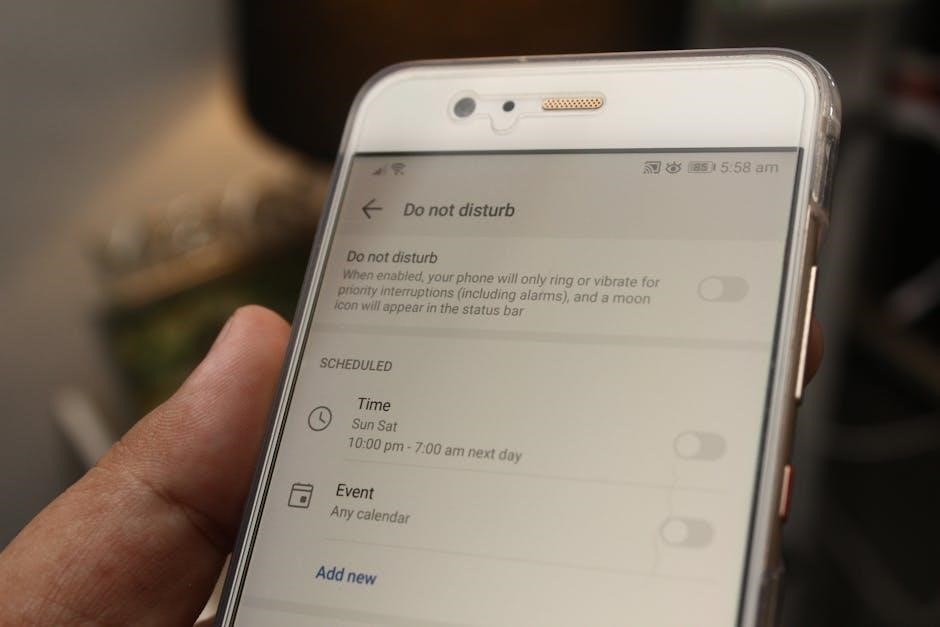



Be the first to reply